Chord types
Chords are forming the foundation of smartChord. smartChord is the ultimate chord reference, as its logic is able to determine every possible voicing for each stringed instrument and every possible tuning. This is very valuable for every musician – from beginner to professional.
The chords are fundamental for most of smartChords features like the songbook or the chord progressions. Therefore it is very essential to understand how to get the most out of it.
With smartChord you can learn about 1200 chord types.
Chords screen
The ‘Chords’ screen is the entry point to the chord reference. It’s the point, where you select the chord you want to use or get to know.
There are three steps to selecting a chord:
- Select the root of the chord
- Select or enter the chord type (e.g. m, dim or maj7). Be aware, that the list of chord types is filtered
- Optionally you can select a bass note for a slash chord
The resulting chord will be displayed in the title bar.
The chord diagrams show you the possibilities of how the selected chord can be fingered. Scroll through the gallery and see how different the same chord can be. Listen to the different sounds by tapping on each fingering option. By the way, the size of the gallery and chord diagrams is changeable.
smartChord knows every possible fingering but only shows you the ones that are relevant to you. You can define which fingerings are relevant for you in the settings. The default setting was made by specifying your playing strength.

Toolbar
Use the toolbar to:
- Switch between the ‘Chord’ screen modes
- Simplify a chord type
- Find the best fingering for your needs
- View the fingerings in a whole screen
- Favor chord types and fingerings
- Get more information about a chord
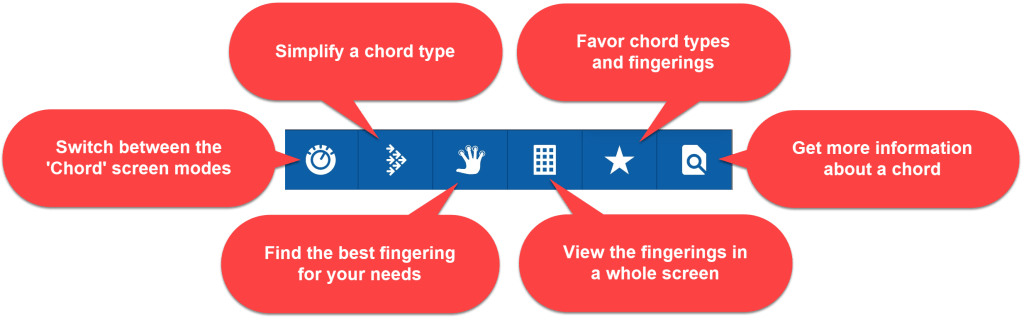
Chord type filter
smartChord knows more than 1200 chord types. Displaying the complete list becomes very confusing. Therefore the list is pre-filtered. The filter works in three steps:
- smartChord filters out all chord types that cannot be played with the selected tuning. For example, five-note chords for a 4-string ukulele are not displayed at all
- Via the chord type spinner, you can directly select predefined chord types
- The input field allows you to enter the chord type directly. The list is reduced with each input to the chord types that contain the entered text
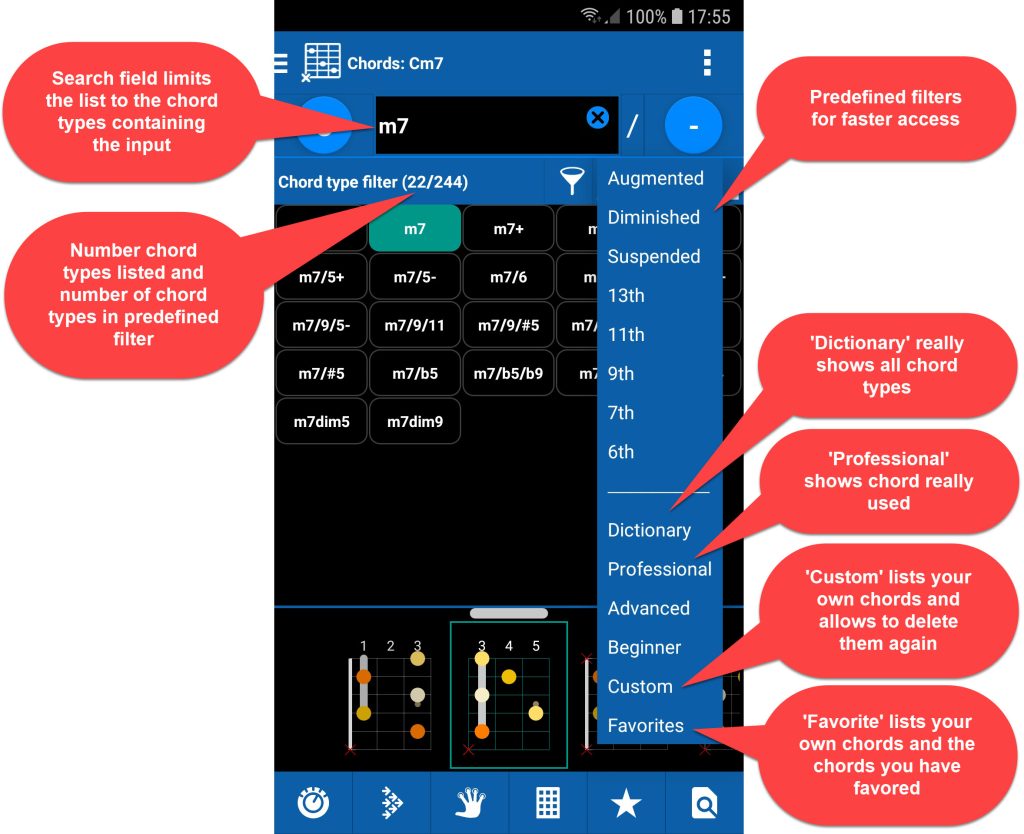
Chord type spinner
- Dictionary: shows the complete list. Also, those that exist only in theory
- Professional: shows all chords that are also used in practice and represents all available chords for the tools and features in smartChord. There may be some exotic types that are not listed, but they are really rare. In this case, you can add the missing chord types from the Chord dictionary or you can send us a new chord type request.
- Advanced: shows the chords used by advanced players
- Beginner: shows the most common chords, which are also interesting for beginners
- Custom: shows you the chords that you have created yourself.
With this filter, you also get the possibility to delete these chords or to create new custom chords - Favorites: shows you your own chords (Custom) and the chord types you have defined as favorites. You can set them by clicking the button with the star. Please note that the favorites are specific to the instrument you have chosen. We recommend that you first determine your favorite chord types and use this filter to get the clearest representation of the types you need
- 6th, 7th, …: shows you the chords of the selected category
Chord type favorites
We recommend defining your chord type favorites and set the chord type spinner to Favorite. It’s the easiest way to put together the chords that you already know or that you like and want to learn. Use the Star button to maintain your chord type favorites. You can maintain your chord type favorites also in the Chord dictionary.