How Can We Help?
Custom chords
Create custom chords
smartChord allows you to create your own chords. For that, you need to switch the filter to ‘Custom’. Then you are able to maintain your own chord types or delete them again. Custom chords do not differ from build-in chords. They are seamlessly integrated and available in all features including the songbook.
Use custom chords to …
- create your own chords with special characteristics
- rename existing chords according to your naming convention
- use the same chord with different fingerings in one song
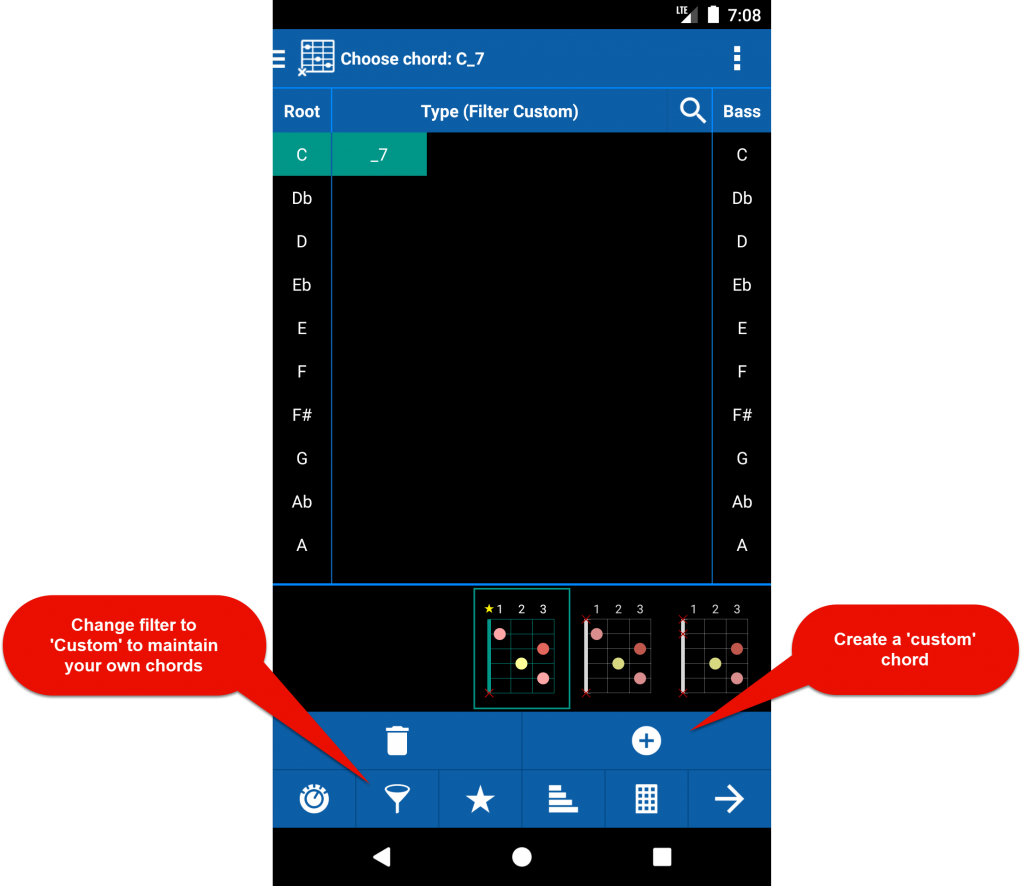


Delete custom chords
Custom chords are maintained in the ‘Chords’ screen. You need to switch the ‘Chord type filter‘ to ‘Custom’. Then you are able to maintain your own chord types or delete them again.
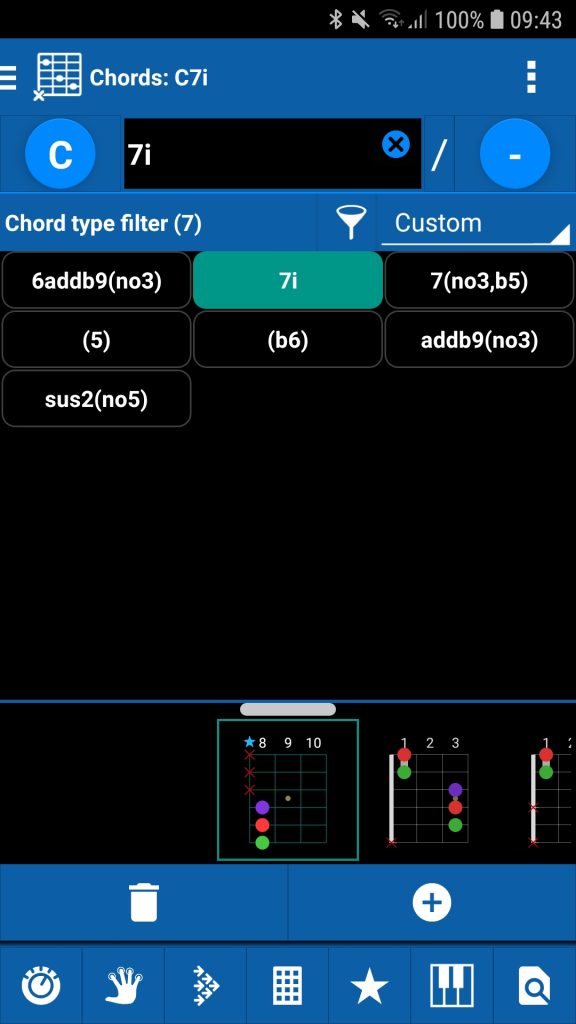
Request chord
If you miss a chord type, please send us a new chord type request. We’ll add it to the next version.