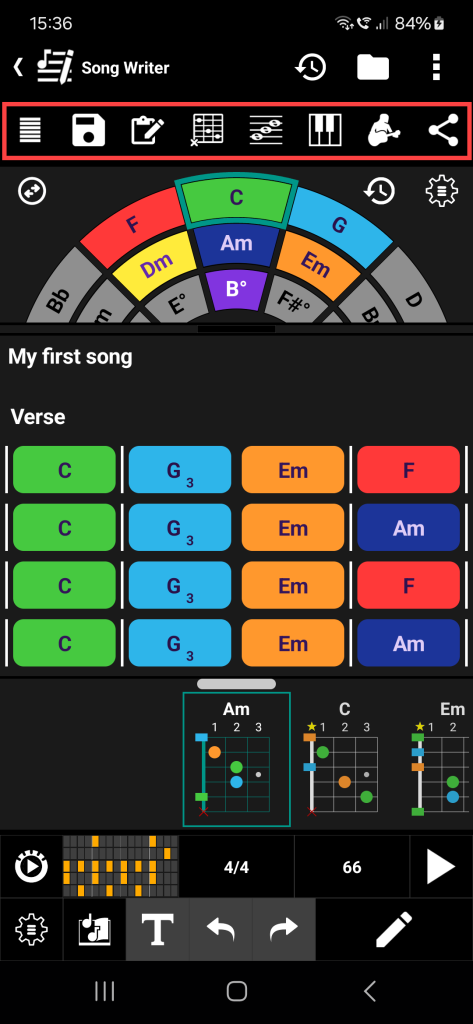Toolbar
The toolbar feature allows you to personalize a toolbar for quick access to your favorite functions across most smartChord screens. Whether you’re in the Songbook, Song-Writer, Chords, Editor, or the Home-Screen, you can tailor the toolbar to suit your needs. If a screen allows to customize a toolbar, there is a ‘Toolbar‘ item in the ‘⁝‘ menu. Use it to open the toolbar customization screen.
Toolbar customization
Once you’re on the toolbar customization screen, you can modify the toolbar to your liking:
- Add a Tool:
To add a tool to the toolbar, simply locate the desired tool from the available list.
Tap and hold on the tool icon, then drag it onto the toolbar area.
Drop the tool into your preferred position on the toolbar. - Move a Tool:
To reposition a tool within the toolbar, tap and hold on the tool icon.
Drag the tool to the desired location on the toolbar.
Release the tool to place it in its new position. - Remove a Tool:
If you no longer need a tool on the toolbar, you can easily remove it.
Tap and hold on the tool icon that you wish to remove.
Drag the tool out of the toolbar area.
Release the tool to remove it from the toolbar.
Toolbar visibility
At the bottom of the toolbar customization screen, you’ll find a toggle switch. Use this switch to activate or deactivate the toolbar according to your preference.