Scrolling
Scrolling allows you to always keep track of the chords and lyrics. There are three ways to scroll the song text:
- Let the intelligent automatic scroll your song text
- Scroll with a Bluetooth or MIDI device
- Scroll with manual scroll speed
You can decide for each song whether you want to use manual scroll speed or intelligent automatic scroll speed. Both allow complementary scrolling with a Bluetooth or MIDI device.
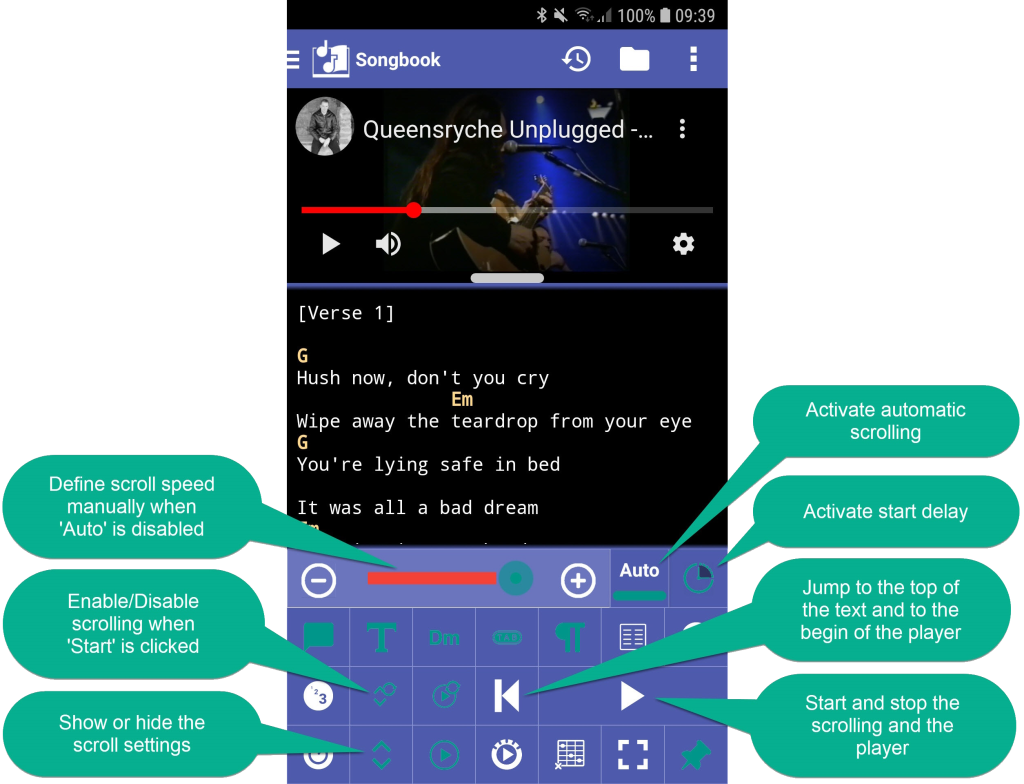
Watch our video to learn how to scroll:
Automatic scrolling
Automatic scroll speed means that the scroll speed is calculated by the visible scroll range of the display, the scrollable length of a song and the duration of the song. The automatic scrolling takes into account the scrolling delay so that the first lines are visible longer. And it reaches the last lines before the end of the duration so that the last lines are visible before the song ends.
The duration for automatic scrolling is taken from the {duration} directive. The duration is automatically set to the length of an audio file or (YouTube) video if it is associated with a song. You can set or change the duration also in the menu “Edit information”. Without an explicit set duration, 3:30 is assumed.
The intelligent automatic scrolling can be activated for each song individually.
Automatic scrolling needs, that the intelligent line break is active!
Fine-tune the automatic scrolling

The automatic works for most of the song texts. It does not work if the song does have longer instrumental parts. You can handle these cases with scroll breaks, scroll times or a start delay.
Scroll breaks
Use scroll breaks to pause scrolling for a few seconds. Add them by selecting the text (long press). The context menu will appear. It allows you to add scroll breaks and scroll times. To change a scroll break, tap on the line and change the number of seconds in the dialog that appears. Set it to 0 to remove the scroll break.
If you get a message that the selected text is not unique, extend the selection to two lines.
You can also add a new line with the scroll break directive {x_sccrd_sbr:10} in the song editor. It delays scrolling for the defined time in seconds.
Scroll times
Use scroll times to define the time to reach this line. Add them by selecting the text (long press). The context menu will appear. It allows you to add scroll breaks and scroll times. To change a scroll time, tap on the line and change the time in the dialog that appears. Set it to 0:00 to remove the scroll time.
If you get a message that the selected text is not unique, extend the selection to two lines.
You can also add a new line with the scroll time directive {x_sccrd_stm:1:20} in the song editor. It controls the scrolling so that the line is reached after the defined time after the start.
Scroll delay
A scroll delay controls the scrolling so that the scrolling only starts after a preset time in seconds so that the first lines are longer visible. This can be useful if a song starts with an instrumental intro. The scroll delay is specific for each song and can be defined by the ‘Scroll delay’ button in the toolbar.
You can define a default delay in the settings. It will be applied, if no delay is specified in the song.
A scroll delay is only effective if the top of the song text is visible on start. A small countdown view shows the remaining seconds, if scrolling is delayed.
You can also add or edit the scroll delay directive {x_sccrd_sdy:10} in the song editor. It delays the start of the scrolling for the defined time in seconds.
- Automatic delay:
Automatic delay calculation is the default (value -1; {x_sccrd_sdy:-1}). The scroller calculates the delay time based on the duration, the total number of lines, and the number of visible lines. - No delay:
If you don’t want a delay, delete the directive or set it to 0 ({x_sccrd_sdy:0}).
Manual scroll speed
If you have deactivated the Automatic scrolling, you can set a scroll speed manually using the slider. This means that the whole song text is scrolled by a predefined scroll speed. But you can use scroll breaks to fine tune the scrolling. You can also scroll with your fingers at any time.
The manually set scroll speed is stored in the song. It is therefore song specific.
Scroll with an external device
Manual and automatic scrolling can be supplemented by external devices. You can use
any Bluetooth device like a pedal or any MIDI device like a foot controller or keyboard. Use it to scroll up and down or to start and stop the scrolling. You can scroll single lines or even whole pages. At any time, you can also scroll with your fingers.
Please note that there is an option in the Set List settings to change the scroll duration. It’s the time to scroll up or down when using your pedal or MIDI device
A Bluetooth and MIDI device can also be used to control many other things in the Songbook and Set List. The configuration of the external devices is done in the settings. Watch our video to learn how to configure them.