User interface design
The Notepad is a nice feature for saving your musical ideas, lyrics or even your Christmas gift list 😉
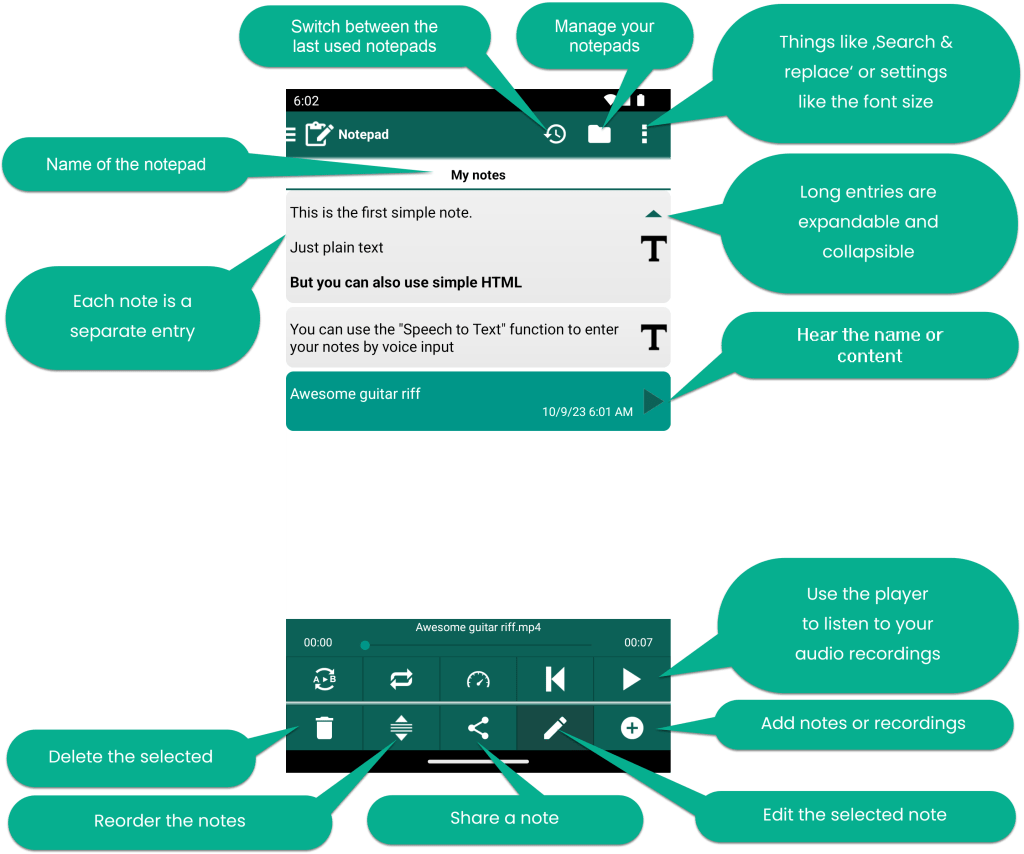
You can organize your notes that belong together in terms of content in different notepads. The notepads are listed in the table of contents. A notepad can host different types of notes:
- Text
- Recordings
- YouTube videos
- Images
Brief functional overview
- Each note is a separate entry in the scrollable list.
- The list can be reordered by activating the corresponding mode
- Android’s speech feature can be used to enter text by speech or to hear your notes. Please note that the spoken text recording and playback are only effective in the same language as specified in Settings.
- To keep the notepad clearer, long or large entries can be collapsed and expanded
- You can add a text entry from the clipboard or copy a text entry to the clipboard
- Swipe to the left to delete an entry
Text entries
Use them to maintain your textual notes. The editor allows you to format your text with simple HTML tags.
A great possibility is to link the smartChord items in a textual note. It allows you to access them with a simple click. The editor supports adding links to
- your stored items like exercises, songs or chord progression
- smartChord content like chords, patterns or scales
- internet pages
- YouTube videos
Recordings
You can capture your musical ideas in an audio recording. On request also in high quality. Select the audio recording in the list and the audio player appears at the bottom. Use the audio player to listen to your recording. It has some pretty nice features:
- Option to play the recording in a loop
- The A-B loop allows you to loop over a part of the recording
- You can accelerate or slow down the speed at which you’d like to practice a song (Android >= 6.0)
YouTube videos
You can add YouTube videos as a note. You’ll get a thumbnail of the video. If you click on it, the YouTube app will start with your video.
Images
You can add images from your device as a note. You’ll see the image in the list, or a thumbnail of the video if you collapse it. If you click on the image, the default image app of your device will start with your image.

