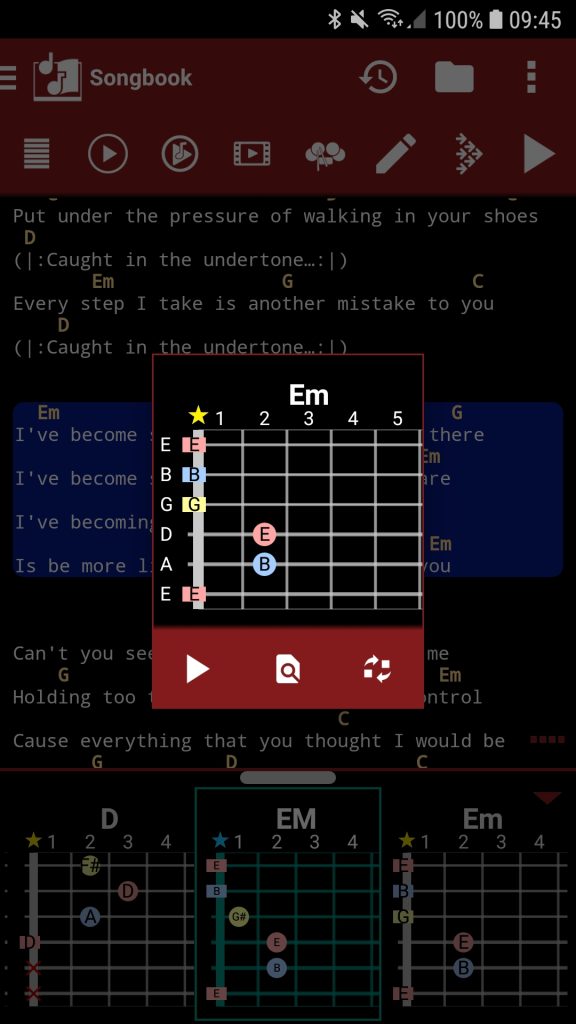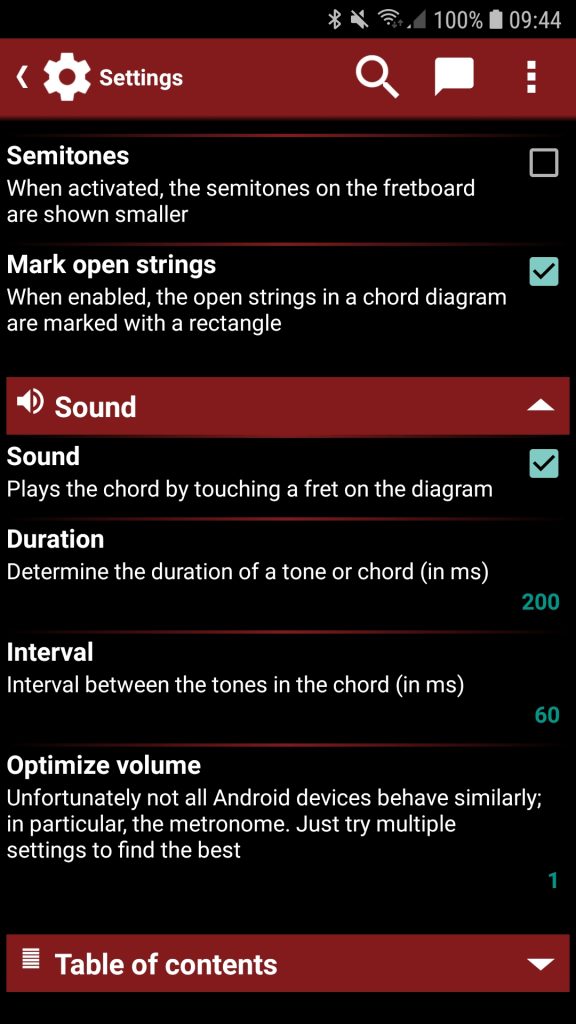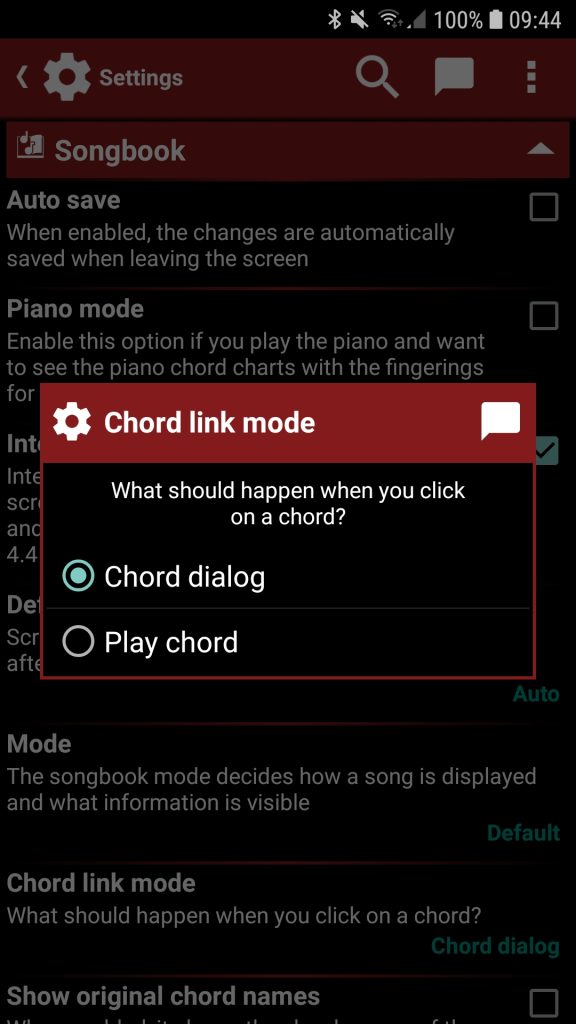Chords and fingerings
Chords dictionary
The songbook detects nearly every chord. The available chords are listed on the ‘Choose chord’ screen. The list of chords is already huge, but not entirely complete. If you still miss chords in smartChord, you can add them from the ‘chord dictionary‘ or you can create your own custom chords. If you have added a new chord, you have to reopen the song (e.g. switch temporarily to another song and back) to get that chord recognized!
Your song text always remains unchanged in its original state. But they are parsed for lyrics, TABs, and chords and transformed into a unified presentation.
Chord names
The songbook shows the chord names according to your ‘Tone names’ and ‘Symbol’ settings in the ‘Name’ section. The intention is to see always the same chord names independent of the source of your song texts. So you’ll always get a C#, even if the original chord of the song is written as Db. But there is a songbook option to force the songbook to show the original chords. But keep in mind, that with this option activated, the transposing is deactivated!
The songbook supports the common musical notation, Solfège (Do-Re-Mi-Fa-Sol-La-Si) and the Nashville Number System (please see https://en.wikipedia.org/wiki/Nashville_number_system).

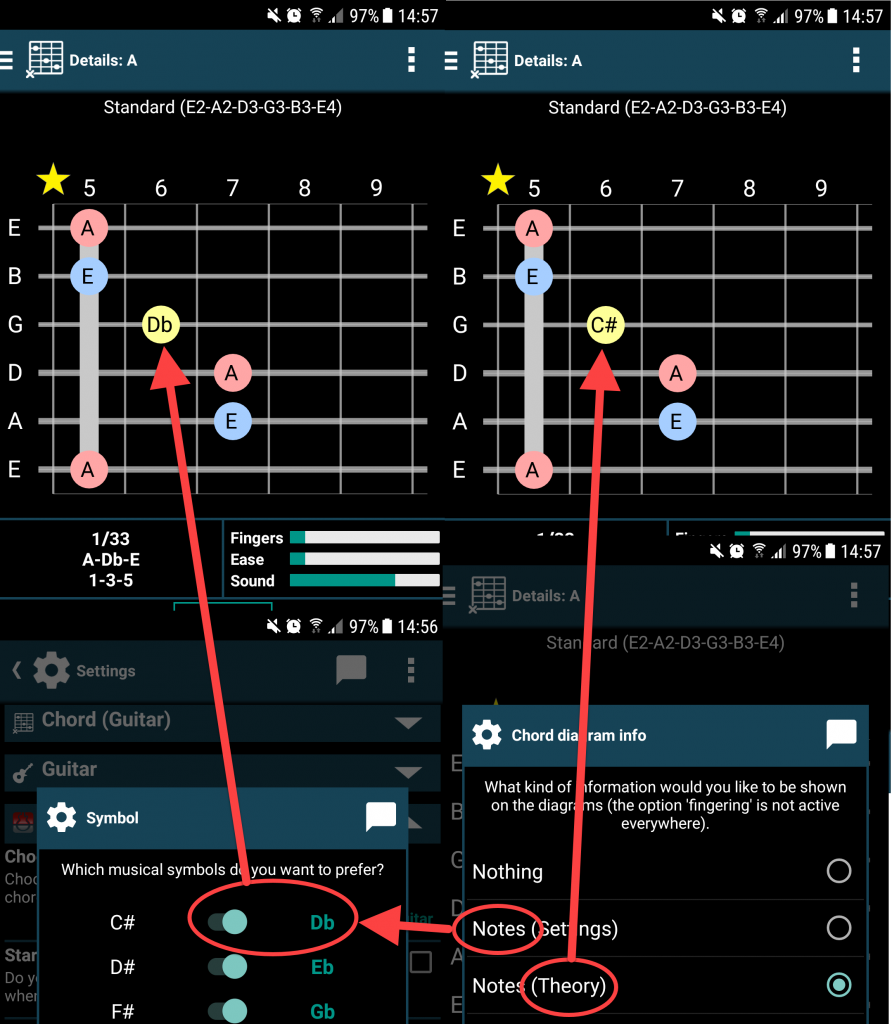
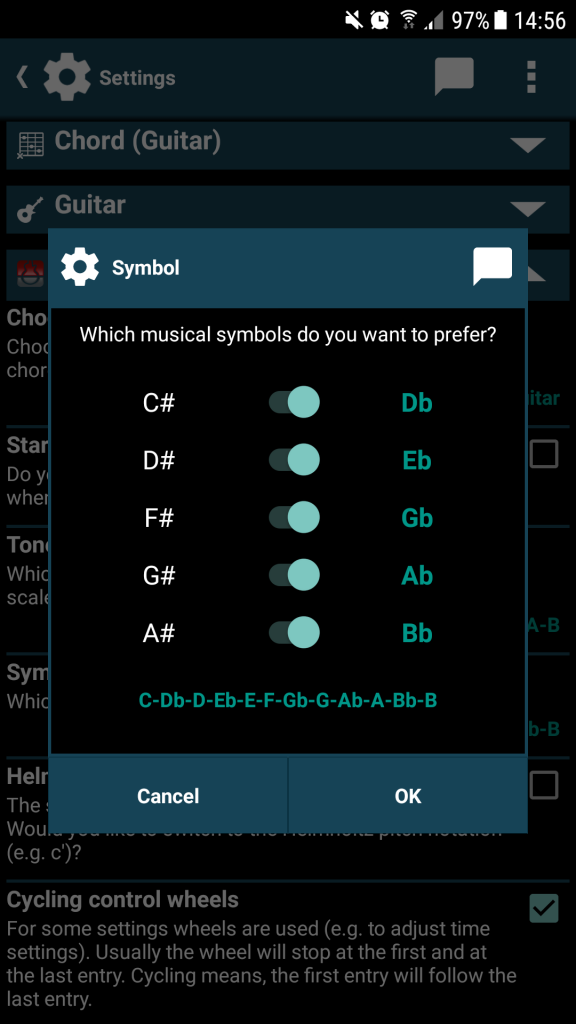
Conversion for German musical nomenclature
If smartChord detects an ‘H’ chord, it assumes the German musical nomenclature and adds a link at the top of the song. Tap on the link to convert the German musical nomenclature to the international: The conversion changes the song chords. ‘B’ chords are converted to ‘Bb’ chords and ‘H’ chords are converted to ‘B’ chords.
Fingerings
The song texts contain plain chord names without a definition of the fingering. smartChord knows all possible variations of fingerings and finds the best-fitting one for you. This logic is controlled by your personal “Chord” and “Instrument” settings and your fingering favorites. Please take a look at the chords page to understand the determination of chords. The fingerings are defined just once when the song is shown for the first time. Then they are stored with the song.
If you are a piano player, be aware that there is a Piano mode so the songbook shows piano chord charts.
Change chord or fingering
You can easily replace a chord or a fingering. Tap on a chord to get a dialog with more information about it. Within this dialog, you can change the chord or its voicing for the whole song. Alternatively, you can long-press on a chord in the Chord gallery.
Different fingering for the same chord
smartChord automatically determines the best fingering for each chord of a song. You can change this at any time. If you need to have the same chord with a different fingering in one song, create a custom chord and use it in the song where you need the other voicing.
- Create a custom chord for the chord you need with different fingerings. It’s simply the same chord with a different name
- Add the name of the custom chord in the song wherever you need the different fingering
- Replace the fingering for the custom chord by the one you’d like
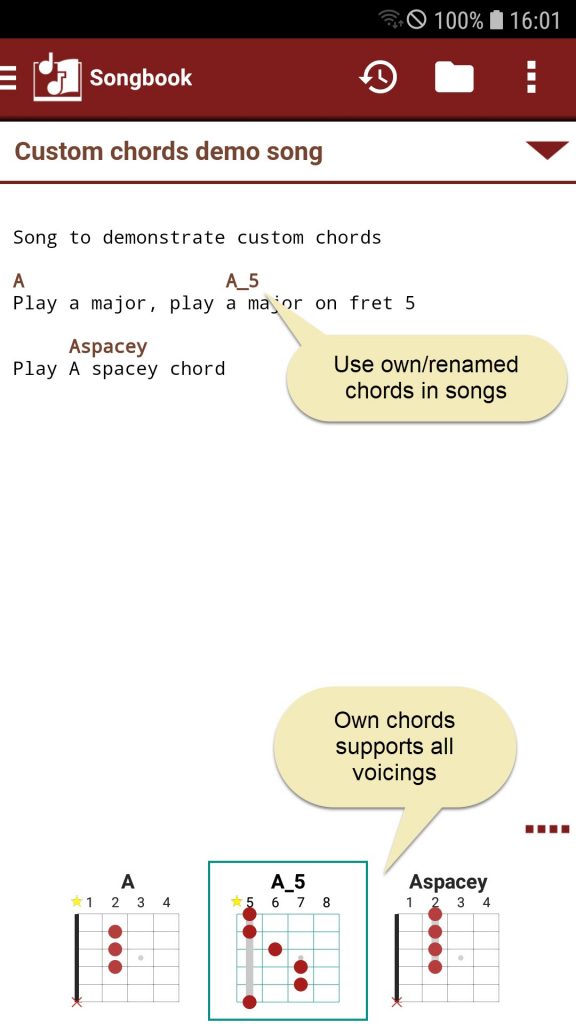
Approach for best fingerings
- Check your “Chord” and “Instrument” settings. They are most important for fingering determination. There are reasonable default settings for beginners, intermediate players and experts which you can adopt to get the best results
- Maintain your fingering favorites, as your fingering favorites are always preferred before all other voicings
- Think about activating the ‘Favor fingering pattern’. With it, also non-fingering favorites are treated as favorites if their fingering pattern is the same as the fingering pattern of one of your fingering favorites
- Think about activating CAGED system. With it, every fingering is treated as a favorite, if its pattern is equal to a fingering pattern of the CAGED system. You need to use barre chords for the CAGED system. There is a very good “how to barre chords“.
Get more information about fingerings.
Chord not detected
smartChord tries to recognize the chords in the song text. For that, it divides the lines into text lines and chord lines. Chords are suppressed in text lines to prevent words from being mistakenly represented as chords.
smartChord detects nearly every chord. But there are a lot of different notations to write the chord names. The list of predefined chords is already huge, but not entirely complete. If you still miss a chord in smartChord, you can create a custom chord. If you have added a custom chord, the Songbook will recognize it the next time you open it.
If a song contains western chord names, it ignores chord names using Solfège.
Listen to chords
There are several ways to listen to the chords.
- If you have activated the option Sound in the Sound settings category, the chord will be played when you touch it in the chord gallery.
- If you have set the Chord link mode in settings to Play chord, the chord will be played when you touch it in the song.
- If you have set the Chord link mode in settings to Chord dialog, the chord dialog will be displayed where you can listen to the chord.