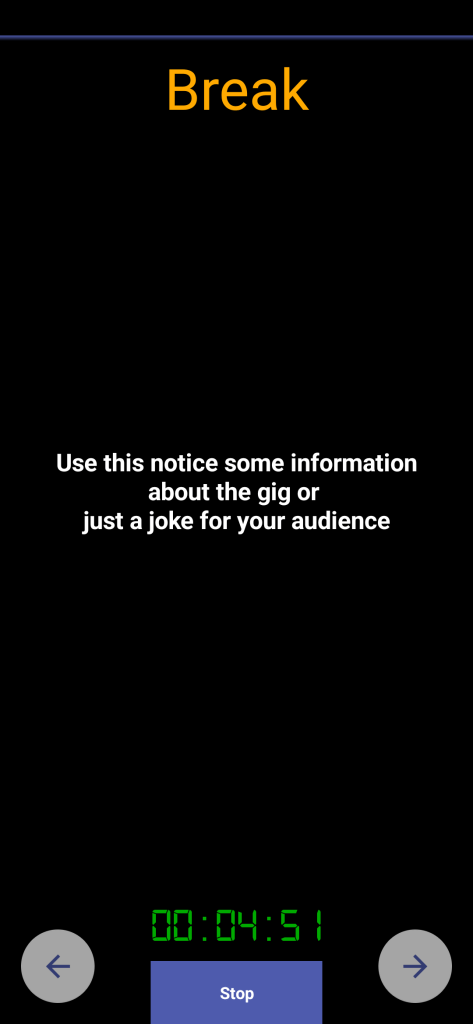Use a set list
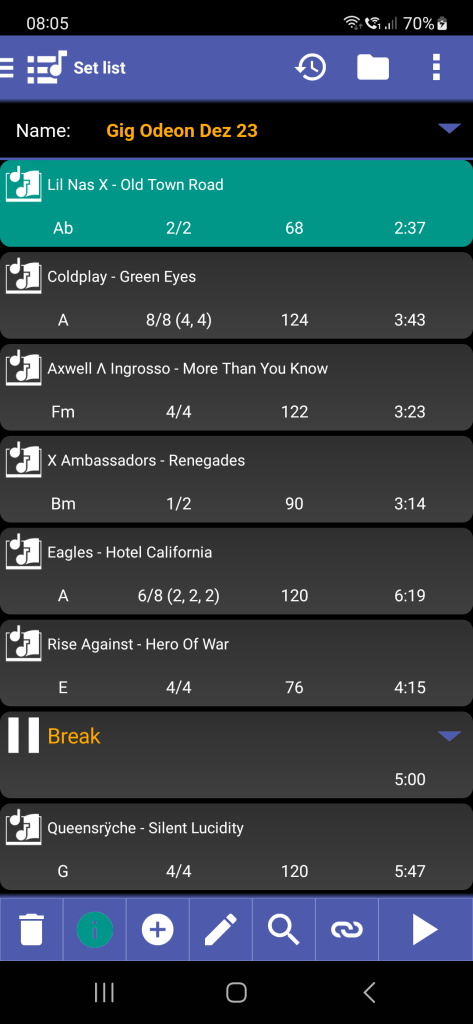
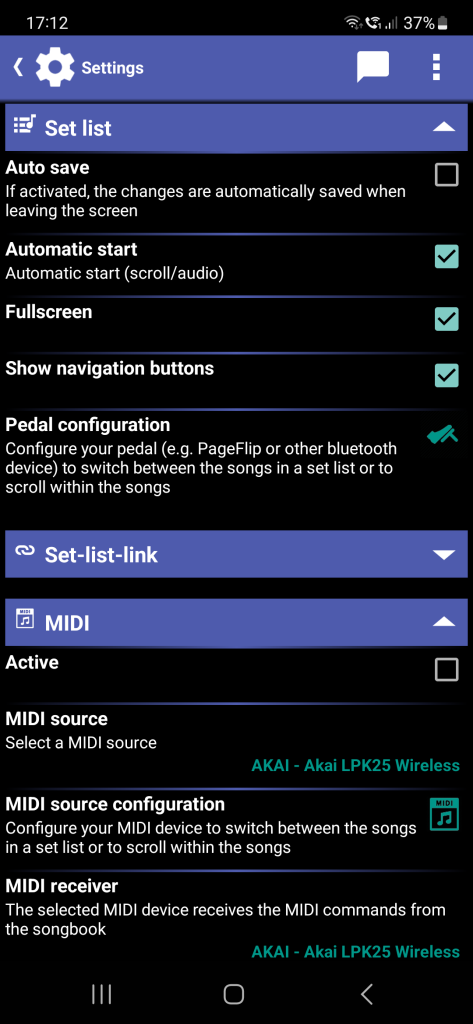
Click on the Start button (▷) to begin your live performances or rehearsal and the selected song in the list is displayed. The song is displayed in full screen mode if the corresponding option is activated in the settings.
There are multiple possibilities to navigate between the songs of the set list.
- Use a swipe gesture to the left for the next song and a swipe gesture to the right for the previous song
- Use an external MIDI or Bluetooth device like a PageFlip pedal to switch between the songs
- Use the navigation buttons to switch between the songs. The navigation buttons can be hidden in the settings
There are also multiple possibilities to scroll the songs:
- If Automatic start is activated in the settings, the songbook starts scrolling and the optional player. Otherwise, you can start it manually. The viewer for images and the PDFs do not have an automatic scroll feature.
- An external MIDI or Bluetooth device can be used to scroll up and down. This works for the songbook, images and the PDFs
- It is always possible to scroll the songbook, images and the PDFs with a finger.
Use the back button of your device to stop the set list.
Please note: If you change or edit a song after starting a set list, the changes are NOT saved. We assume that you are probably playing a gig and don’t want to be disturbed by queries to save. You have to explicitly save changes in a song using the menu.