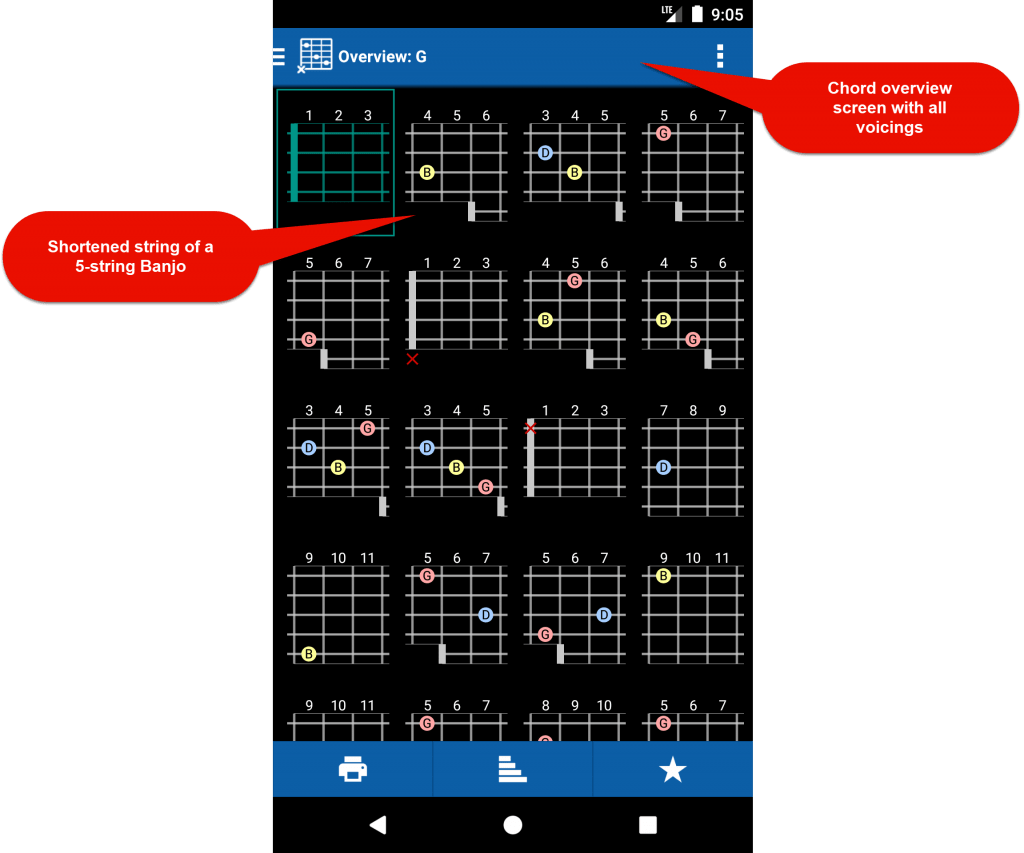Tunings
smartChord supports any tuning with 3 to 8 strings. It provides more than 500 predefined tunings (e.g. Drop D, Rain Song) out of the box. And, you can easily create your own tunings.
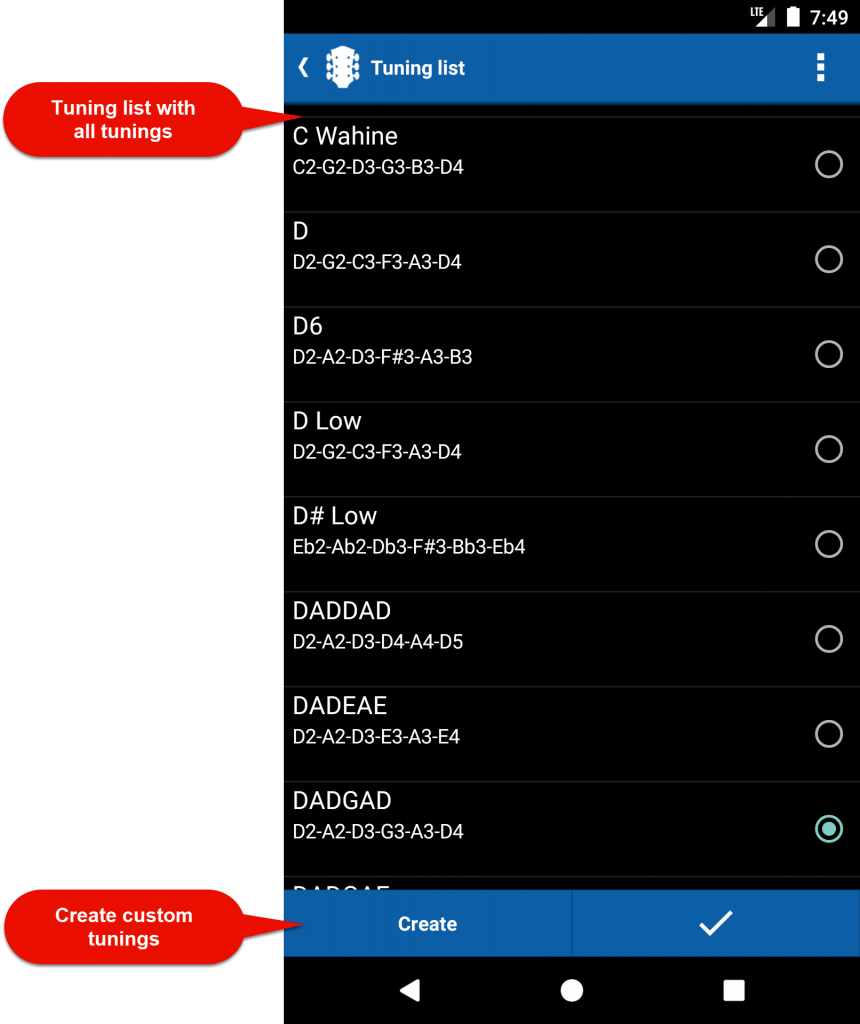
Select your tuning from the list of predefined tunings or define your individual custom tuning using the ‘Create’ button.
Change tuning
You can change the tuning in the instrument section of the settings. If you have chosen the guitar as an instrument, the section is named ‘Guitar’. Click on the Tuning entry to change it. The predefined tunings are instrument-specific and you’ll be offered the tunings for the instrument.

Favorite tunings
If you use more than one tuning, we recommend defining them as favorite tunings. Favorite tunings make it easy to switch between them. If have more than one favorite tuning defined, you’ll get a menu item to change the tuning easily and quickly by the menu. At least in every feature, where the tuning is from relevance.
You can define your favorite tunings in the ‘Instrument’ settings. Every predefined and custom tuning can be defined as favorite tuning.
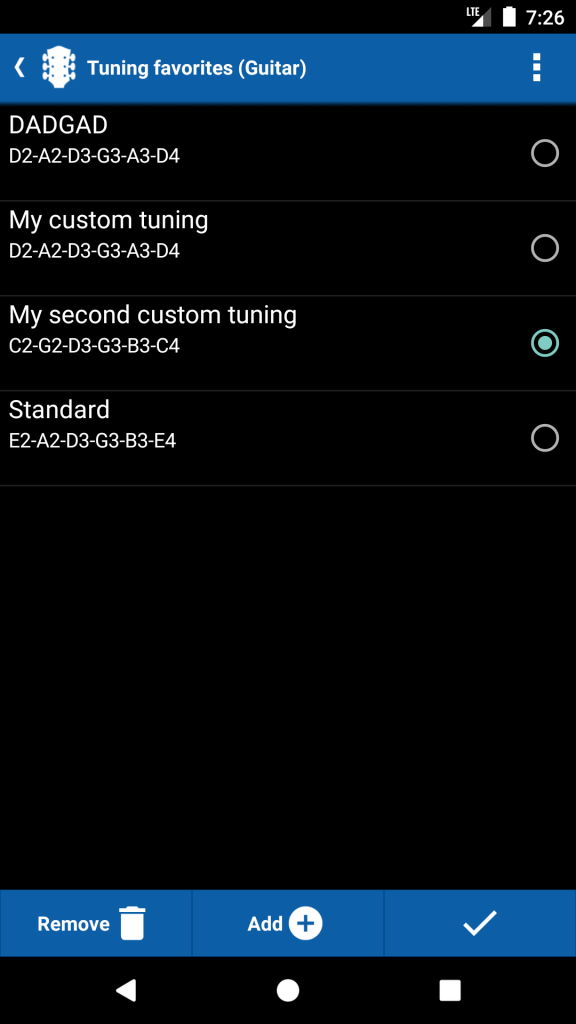

A click on ‘Add’ directs you to the list of tunings, where you can select a predefined tuning or create your individual custom tuning.
Custom tunings
You can create an unlimited number of custom tunings. They can have between 3 and 8 strings and notes in any combination. A custom tuning is seamlessly integrated into smartChord and does not differ from predefined tunings.

To create a custom tuning, select a tuning in the list of predefined tunings. Specify single notes of the tuning with the adjusting wheels. Give your custom tuning a unique name and click on the check mark. Your tuning will be added to the tuning list. Pressing the ‘Back’ button just brings you back without saving a tuning.
Use the single up/down buttons to pitch your tuning half notes up or down, the double up/down buttons to pitch your tuning whole notes up or down, and the ‘+’ /’-‘ buttons to increase or decrease the number of strings.
The minimum and maximum number of strings differs for every single instrument.
The custom tunings created are specific to the instrument you created the tuning for.
Capo
smartChord supports using a capo on every fret. You can set and remove a capo in the settings or by menu. If you have set a capo, smartChord shows a red bar and how to grip a chord with a capo.

5-string Banjo with shortened string
smartChord supports the 5-string Banjo with the shortened string. To get the support, just choose the instrument ‘5-string Banjo’.