Edit songs
The songs in the Songbook are written in plain text, making them simple to create and edit. Each song can be formatted and enriched with additional information. The song text format primarily follows ChordPro, a widely-used standard for song notation.
The internet offers millions of songs that you can easily access with the Songbook. If you already have song files, you can quickly import them as well.
The Songbook provides various tools for editing existing songs and creating new ones. You can learn about the different ways to edit your songs on this page.
Edit on device
Use the ‘⁝‘ menu Edit -> Edit song text to edit your song in smartChord’s editor on your device.

Please note that the song text which is visible in the editor may differ from what you see in the Songbook, as there are various options and modes that can alter the visible representation of the songs in the Songbook.
The editor also supports tools like Notepad and provides general functionality:
- Search & replace
- Copy & paste
- Undo & redo
- A Word-Finder
- A floating action button, which offers context specific functionality
- A gesture detector to easily change the font size with the pinch gesture
- A print dialog to print your text
- Toolbar for quick insertion of the chords and sections of the song and frequently used characters like bracket pairs [] and {}. The toolbar can be disabled in the settings
Songbook-specific functionality
In addition to general functions, the editor provides songbook-specific features accessible via the floating action button.

Actions to add directives or content
- Start block: Provides menu options to add a start directive for a block like a verse or chorus
- End block: Provides menu options to add a end directive for a block like a bridge or interlude
- Add block: Provides menu options to add a start and end directive for a block like a TAB or pre_chorus
- Repeat block: Provides menu options to insert a directive that repeats a previously defined block like a chorus or pre_chorus
- Add control: Provides menu options to insert control directives for scroll break and scroll time definitions or MIDI commands
- Add information: Provides menu options to insert directives with information or links like:
- Album
- Capo
- Comment
- Link to a drum pattern
- Link to a chord progression
- Song duration
- Link to an exercise
- Internet link
- Key of the song
- Link to a picking pattern
- Link to a YouTube video
- Add sign: Provides menu options to insert signs like a bar line sign (‘|‘) or a rest sign (‘▄’) which are not (easily) available on a smartphone keyboard
Optimize line length
This function allows you to merge chords, lyrics, and TAB lines into longer lines, which can then be adjusted to break at a specified line width. Use it to:
- Optimize screen space usage
- Specify the line length for displaying songs in column mode
Please note that this may affect the flow in which the song is sung or played, making it less recognizable.
Usage:
- Adjust the text size in the editor using the pinch gesture
- Open the ‘Optimize line length’ dialog with the floating action button
- Move the slider to define the number of characters per line


Convert
The songbook editor lets you transform chord and lyric lines into either ChordPro or Multiline format. Both ChordPro and Multiline formats are popular ways to display chords and lyrics in songbooks. s.mart Songbook can handle both. Even in the same song. Independent from the used format and dependent from the songbook mode, the songbook can present each song either as ChordPro or Multiline.
Some prefer the ChordPro format because of clarity and easier editing, as chords are embedded directly within the lyrics using brackets, making it clear where each chord should be played. It’s also less cluttered as only one line is needed for both chords and lyrics, which can make the sheet less cluttered and easier to read.
Some prefer the Multiline format as chords are displayed on a separate line above the lyrics, making it visually clear which chords correspond to each word or phrase. This format is commonly used in printed songbooks and sheet music, making it familiar to many musicians. For beginners, the separation of chords and lyrics can be easier to follow, especially when learning a song.


Word-Finder
Show or hide the Word-Finder
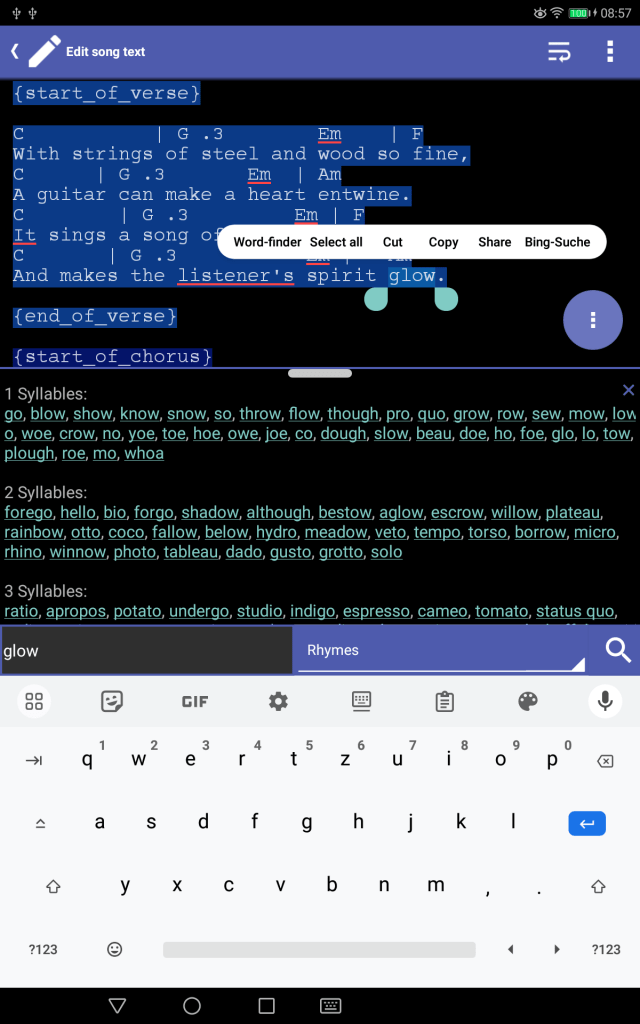

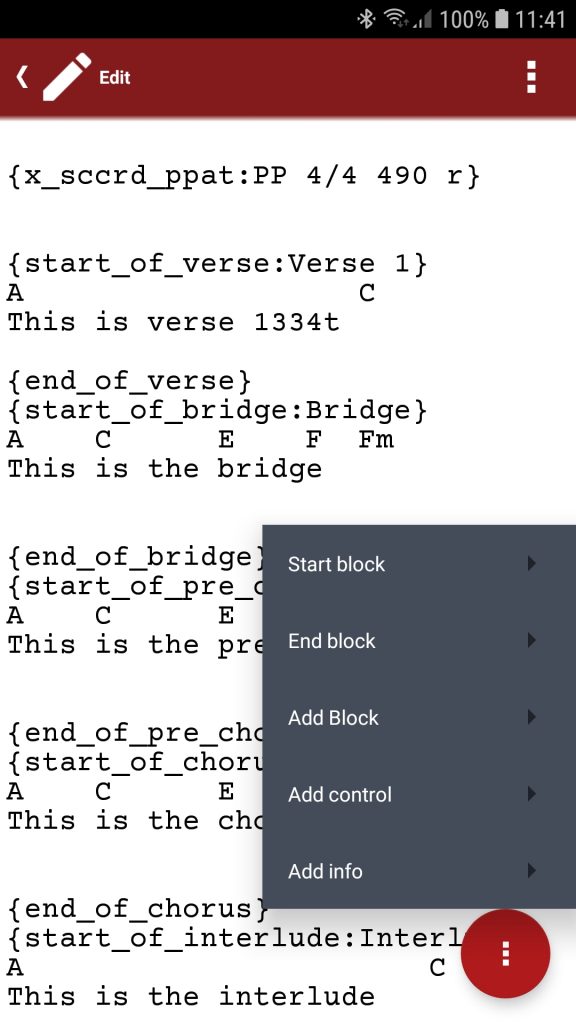
Edit via context menu
There is also the possibility to mark blocks or add scroll breaks directly in the songbook. Or a dedicated information screen to edit song information like title, subtitle, artist, arranger, … This video shows all possible ways to edit your songs directly on your device:
Edit song information
Essential information like album or arranger can be comfortably edited in the Edit information screen which can be reached in the ‘⁝‘ menu Edit -> Edit song information‘. Use the ‘+‘ button to add new information and click on the information, to edit it. Remove the text to delete the information. The information can also be edited in the song text editor. Either inserted by the floating menu or entered as chordPro directives:
Here’s how each piece of information can be referred to and formatted:
- Album – The name of the album or compilation the song is part of.
- Example: “Abbey Road”
- Arranger – The person responsible for arranging the music, often responsible for orchestration or specific musical interpretations.
- Example: John Lennon (arranged by)
- Artist – The performer or group that performs the song. This can refer to the lead artist or any featured artists.
- Example: The Beatles (Artist)
- Composer – The person who wrote the music, often distinct from the lyricist.
- Example: Paul McCartney (Composer)
- Copyright – The copyright holder(s) for the song, which may refer to the publisher or the writer(s).
- Example: © 1967 Sony/ATV Music Publishing
- Duration – The length of the song, typically expressed in minutes and seconds.
- Example: 4:23
- Key – The musical key in which the song is composed.
- Example: G Major
- Lyricist – The person who wrote the lyrics (words) of the song.
- Example: John Lennon (Lyricist)
- Name – The official title of the song, typically its formal name.
- Example: “Hey Jude”
- Subtitle – If the song has a subtitle, this often provides additional context or clarification about the song’s meaning or arrangement.
- Example: “Hey Jude” (Revolutionary Version)
- Tempo – The speed or pace of the song, often indicated in beats per minute (BPM) or descriptive terms.
- Example: Allegro (Tempo) or 120 BPM
- Time – Refers to the time signature of the song, which determines the rhythm and structure.
- Example: 4/4 (Time Signature)
- Title – The name of the song (often synonymous with “Name”).
- Example: “Imagine”
- Year – The year the song was written or released.
- Example: 1971 (Year of Release)

Online song editor
The online song editor allows you to edit your songs comfortably in the browser of your computer
- Activate the ‘Edit song text online’ mode in the songbook
- Enter http://www.smartchord.de/song/edit in the browser of your computer
- ▶ Our video shows the editing process:
The online song editor supports
- ChordPro and smartChord specific directives
- Syntax highlighting
- Search & replace
- Undo & redo
- Word-wrap support
- Full-screen mode
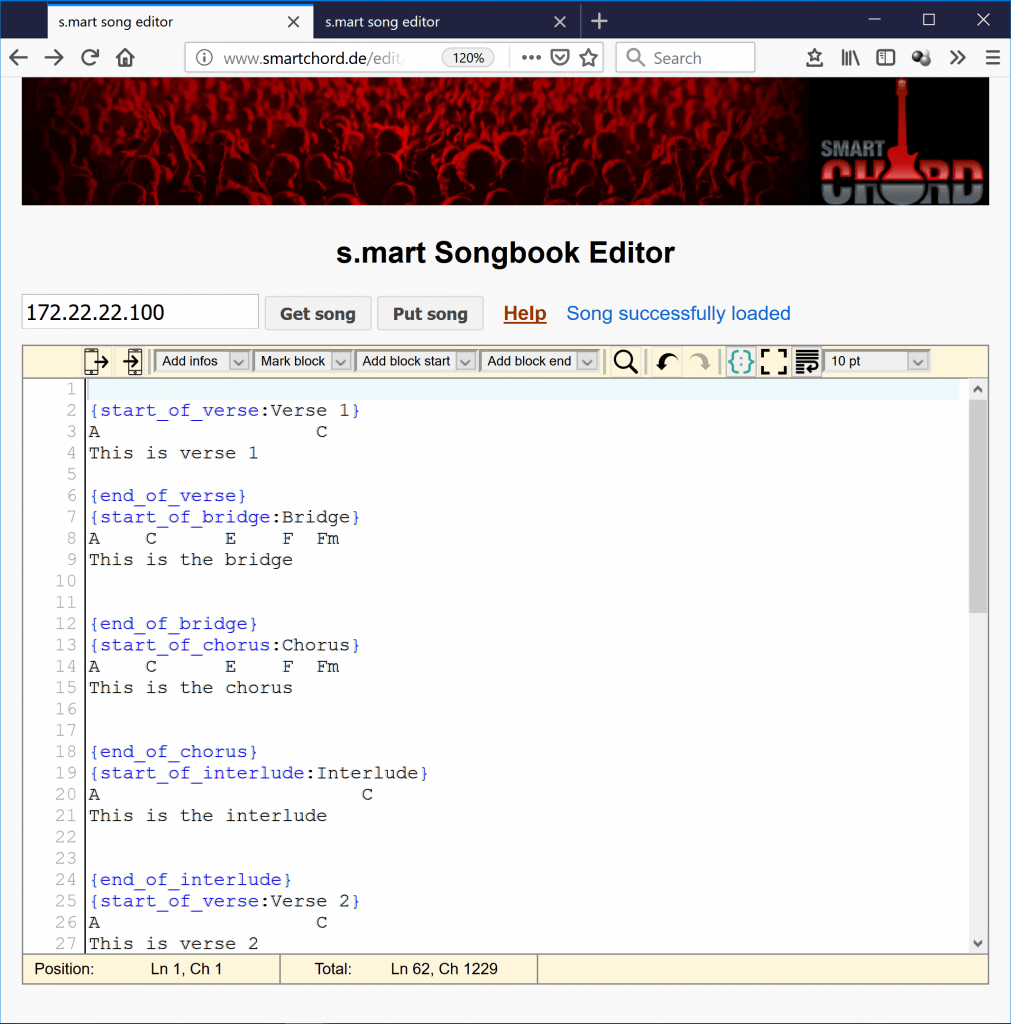

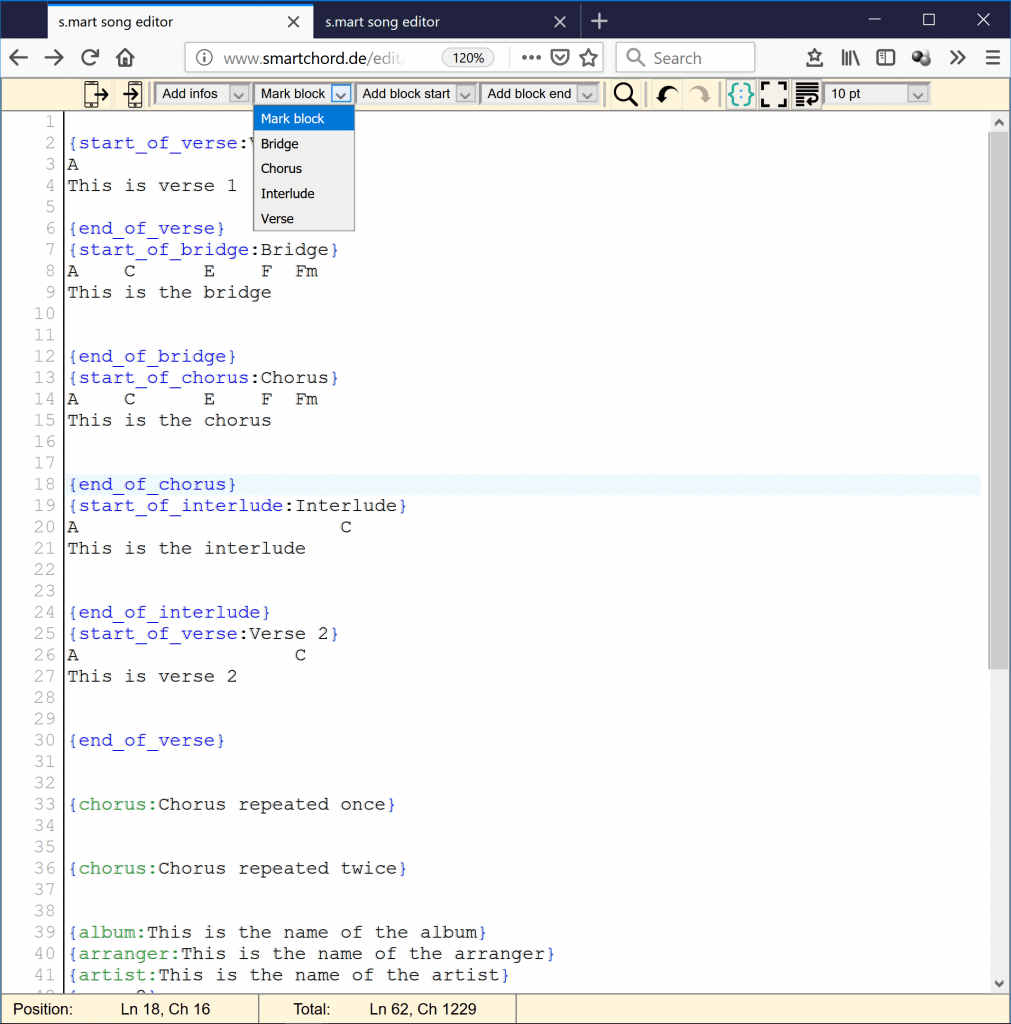
Edit in your cloud
Synchronize your songs with your cloud e.g. GoogleDrive. During synchronization, the songs are stored as text files with the extension ‘.sccrd’. You can access these song files via GoogleDrive from your PC and edit these plain text files with the text editor of your choice. With the next synchronization, the changes are imported into the songbook.